In today’s fast-paced world, the ability to track the location of our devices is more critical than ever. Find My iPhone serves as a powerful tool for locating lost or stolen devices.
This functionality is especially important for users who wish to keep their location data private or protect their device from unauthorized tracking.
In this post, we will cover how to properly freeze location on Find My iPhone and keep control over your personal information.
Understanding the Find My iPhone Feature
Find My iPhone is an integral part of Apple’s security ecosystem, allowing users to locate their devices through GPS technology.
This functionality combines both the Find My iPhone app and the iCloud website to provide comprehensive tracking options.
However, there are circumstances where users may desire to freeze their position to prevent others from following their travels.
Why Freeze Your Location?
Freezing your location on Find My iPhone can give numerous benefits, including:
Privacy Protection: By freezing your location, you limit the danger of illegal tracking. This is particularly essential for people concerned about privacy in an increasingly digital environment.
Preventing Unauthorized Access: If you think that someone has access to your account and might potentially monitor your travels, freezing your location can secure your privacy.
Situational Awareness: In particular scenarios, as while traveling or during delicate situations, retaining control over your perceived location might be useful.
Steps to Freeze Your Location on Find My iPhone
1. Turn Off Location Services
To freeze your location on Find My iPhone, the first step is to switch off Location Services for the Find My app.
This action will prevent the app from updating your location. Open the Settings app on your iPhone and scroll down to pick Privacy. Tap on Location Services and select select My in the list of applications.
Select it and change the option from While Using the App to Never. By setting this, you effectively disable Find My iPhone from obtaining your GPS position.
2. Update Your Apple ID Password
Another excellent approach to ensure that your location remains frozen is by upgrading your Apple ID password. This step will log out any unauthorized devices that may have access to your account.
Go to Settings on your iPhone, tap on your name at the top, and select Password & Security.
Choose Change Password and follow the prompts to update your password. This step stops anybody else from accessing your Find My iPhone function without your approval.
3. Disable Find My iPhone
If you choose to take more measures, deactivating the Find My iPhone function is an option. This operation will effectively stop any location updates. Open the Settings app and tap on your name.
Select Find My and hit Find My iPhone, then toggle it off. Keep in mind that deactivating Find My iPhone would lose your ability to trace your handset should it be lost or stolen.
4. Use Airplane Mode
Enabling Airplane Mode is another approach to freeze your location temporarily. This blocks off all wireless signals, guaranteeing that the device cannot be monitored until you switch off Airplane Mode again.
Swipe down from the top right corner of your screen (or swipe up from the bottom for older models) to access the Control Center and tap the Airplane Mode icon to activate it. While in Airplane Mode, your device will be untraceable.
5. Log Out of iCloud
For those who want to ensure complete disconnection from all iCloud services temporarily, logging out is the way to go. Open the Settings app and tap on your name at the top.
Scroll down to select Sign Out and follow the prompts to confirm that you want to log out. Logging out removes access to all iCloud capabilities, including Find My iPhone.
Understanding the Limitations
While the methods discussed above are helpful in freezing your location, it is crucial to recognize their limits. For example, some changes, like turning off Location Services, may disrupt other programs that rely on GPS.
Additionally, signing out of iCloud may lead to the loss of synchronizing functionality across your devices.
Potential Troubleshooting Tips
If you have issues when trying to freeze your position, consider confirming that your device is running the newest version of iOS, since upgrades typically address bugs and enhance performance.
Restart your device after making changes to settings for them to take full effect. Checking your Apple ID settings helps to assure no unwanted access.
How to Stop Sharing Location Without Alerts?
In a world when privacy and security are vital, learning how to handle location sharing settings on our devices is essential.
Apple’s Find My and other location-sharing tools are meant to keep our loved ones informed of our locations, but there are instances when we might not want to disclose our position without sending notifications or alerts.
In this detailed tutorial, we will cover techniques to cease sharing location without notifications, ensuring that your personal privacy is protected while managing these crucial technology capabilities.
Understanding Location Sharing Features
Before digging into the procedures to stop sharing your location without sending notifications, it is necessary to know how location sharing works on various platforms.
Apple’s Find My, Google Maps, and similar services allow users to share their real-time position with friends and family.
While this feature might give confidence and promote safety, it can also contribute to a sensation of being continually observed.
Managing Location Sharing on iOS Devices
1. Turning Off Location Sharing in Find My App
The Find My app for iOS devices allows users to share their location with selected contacts. To cease sharing your location without notifications, follow these steps:
Open the Find My app on your iPhone or iPad. Tap on the People tab situated at the bottom of the screen.
Locate the contact with whom you are sharing your location. Select their name, then choose Stop Sharing My Location.
This ends location sharing without sending out a notice, safeguarding your privacy discretely.
2. Disabling Share My Location in Settings
Another effective method includes adjusting your settings directly.
Open the Settings app on your iPhone. Scroll down and select Privacy. Tap on Location Services. From here, select Share My Location. Toggle off the Share My Location setting to entirely cease sharing your location with all contacts.
This adjustment assures that no one has access to your location, and significantly, there are no warnings issued to anybody indicating this change.
Adjusting Location Sharing on Google Maps
For those employing Google Maps for location sharing, it is equally crucial to handle these settings efficiently.
1. Stopping Location Sharing in Google Maps
Open the Google Maps app on your device. Tap on the profile symbol in the upper right corner of the screen. Select Location sharing from the option that opens. Here, you can check whoever you are presently sharing your location with.
For each contact, tap on their name and select Stop Sharing. This action will eliminate the sharing capacity without telling them, so maintaining your privacy.
2. Modifying Location Settings in Google Account
To increase your privacy further, you may also wish to alter your general location settings using your Google Account.
Open a web browser and visit the Google Account page. Sign in to your account. Navigate to the Data & personalization area.
Scroll down to Location History and turn it off. This option will prevent your location from being recorded and shared across all Google services.
Utilizing Airplane Mode for Temporary Privacy
For such times when you need a quick solution without changing your settings permanently, try utilizing Airplane Mode.
Swipe down from the top right corner of your screen (or swipe up on earlier devices) to open the Control Center. Tap on the Airplane Mode icon.
This function blocks all wireless connections, including cellular data and Wi-Fi. While in Airplane Mode, your location cannot be shared or monitored until you turn this function off.
How to Connect Your PS5 Controller to iPhone?
Managing Location Sharing on Other Platforms
1. WhatsApp Location Sharing Settings
For individuals sharing their location via WhatsApp, it is crucial to know how to block this sharing efficiently.
Open the WhatsApp program on your device. Navigate to an active discussion where you have disclosed your location.
Tap on the attachment icon (paperclip) and pick Location. Here, you may manage any active shared locations or disable this capability for future usage. Share your location as a single instance instead of continually sharing it to safeguard your privacy.
2. Social Media Location Sharing
Many social media networks, like Facebook or Instagram, allow users to broadcast their whereabouts in posts or live updates.
To stop sharing your location on Facebook, launch the Facebook app and navigate to Settings & Privacy.
Select Settings, and under the Privacy section, find Location settings. Disable any features that automatically disclose your location in posts or when tagging.
On Instagram, go to your profile, press the three horizontal lines at the upper right corner, then select Settings. Navigate to Privacy and then Location to update your location settings according to your preferences.

Importance of Regularly Reviewing Location Settings
Given the proliferation of location-tracking gadgets in our everyday lives, it is vital to constantly evaluate and alter these settings.
Ensuring your privacy is not simply a one-time activity but rather a continuous duty. Regularly evaluating the permissions you allow to applications might help preserve your personal information successfully.
Understanding the Privacy Implications
1. Recognizing the Risks of Location Sharing
Location-sharing tools might leave users exposed to privacy intrusions. If someone knows your exact whereabouts, they might possibly track you in real time, which may pose safety issues in some instances.
It is crucial to keep aware of who has access to your whereabouts and under what conditions.
By taking control of these aspects, you strengthen your overall privacy and protection.
2. Data Security and Third-Party Applications
Many third-party programs request location access on the pretext of offering better services. However, not all applications are secure.
It’s vital to assess why an app needs your location and whether that data might potentially be shared with third parties.
Regularly audit programs installed on your device and remove location access for those that do not explain their need for such information.
Best Practices for Location Sharing Management
1. Be Selective with Location Sharing
Only share your location with trustworthy contacts and services. Before activating sharing features, assess whether the connection merits exchanging real-time data.
It might be unnecessary to reveal your location with every app; being judicious helps to limit potential privacy issues.
2. Utilize Temporary Location Sharing Features
If you do need to disclose your location sometimes for certain events or meet-ups, opt for temporary sharing options.
Apps like WhatsApp allow users to disclose their live location for a limited period. This ensures that your privacy is kept outside of the necessary duration.
3. Educate Others on Privacy Settings
Encourage friends and family members to manage their location-sharing settings. Sharing information about safeguarding privacy may help to a more secure environment for everyone.
Discuss the need of being judicious in who to share whereabouts with and walk them through deactivating alerts or notifications when altering location settings.
Conclusion and Takeaways
In conclusion, blocking the sharing of your location without issuing notifications is a key step in safeguarding your privacy in today's linked society.
By carefully controlling your Find My iPhone settings, modifying Google Maps sharing choices, activating Airplane Mode, and monitoring your social media settings, you can ensure that your whereabouts stays your business alone.

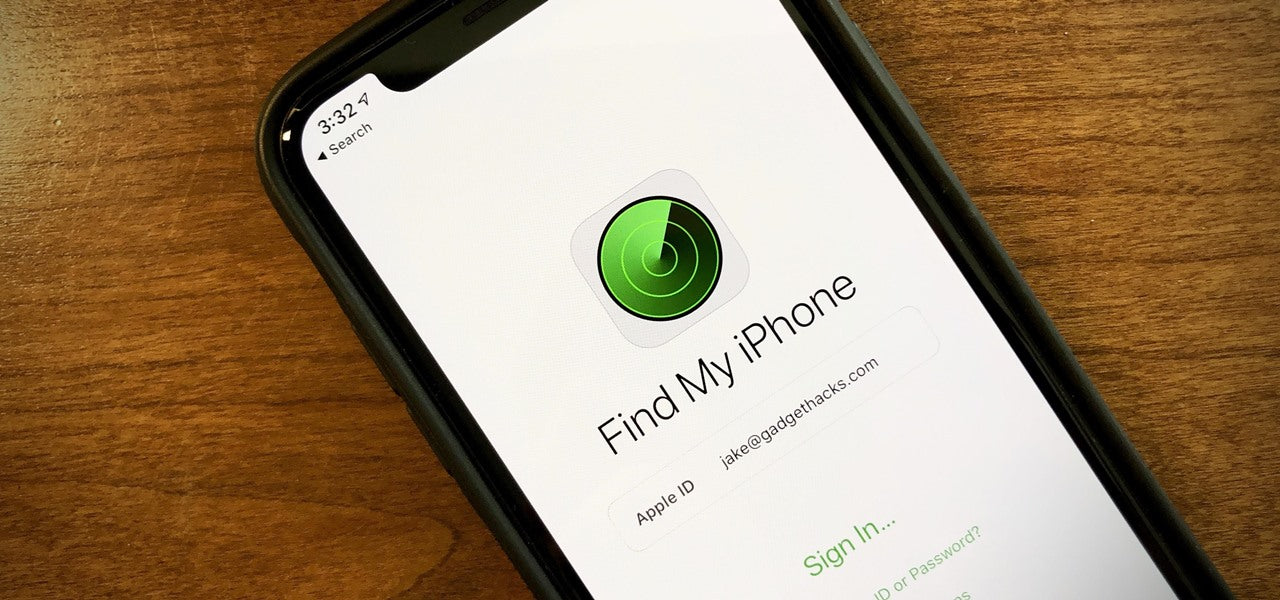
Share:
What Time Does Boost Mobile Close Everyday and Sunday?
Compare iPhone 15 Pro Max Price in UK | E-TECH61