The Google Pixel 7 Pro stands out with its stunning display and advanced features, but like any mobile device, it is not immune to damage. A cracked or damaged screen can profoundly impact usability, necessitating timely and effective screen replacement. This tutorial includes vital information on understanding, diagnosing, and replacing the screen of your Google Pixel 7 Pro.
Google Pixel 7 Pro Display
Display Specifications
The Pixel 7 Pro features a 6.7-inch LTPO OLED display with a resolution of 3120 x 1440 pixels. This advanced display technology provides vibrant colors and deep contrasts, making it one of the best in the smartphone market.
The screen is covered with Corning Gorilla Glass Victus, which gives greater durability against scratches and small impacts, although it can still suffer from considerable damage under hard conditions.
Common Reasons for Screen Damage
Screen damage can occur for various reasons:
- Accidental Drops: The most prevalent cause of screen damage, typically resulting to cracks or shattered glass.
- Pressure Damage: Sitting on or putting heavy things on the smartphone might result in obvious or concealed screen damage.
- Water Damage: Despite considerable water resistance, inadvertent exposure might lead to display failures over time.
Signs You Need a Screen Replacement
Cracks and Shards
Visible fractures or shards are the most evident signs that a screen replacement is needed. If the damage hampers touch functioning or impacts vision, it's vital to respond soon.
Touch Sensitivity Issues
If your touch screen becomes sluggish or records accidental touches, it may indicate internal damage necessitating a replacement.
Display Malfunctions
Flickering displays, discoloration, or dead pixels can signal underlying issues that necessitate a new screen.
Scratches and Scuffs
While superficial scratches may not require immediate replacement, they can worsen over time and lead to increased risk of other damage.
DIY Screen Replacement vs. Professional Service
DIY Replacement: Pros and Cons
Choosing to change the screen yourself can save money, but it needs particular skills and tools. Consider the following:
Pros
- Cost-Effective: Replacing the screen yourself can considerably cut down on servicing charges.
- Learning Experience: Gaining hands-on experience may be gratifying for tech-savvy individuals. Cons
Cons
- Risk of Further Damage: Inexperience might lead to additional complications or harm to other components.
- Voided Warranty: DIY fixes might void any existing manufacturer warranties.
Professional Services: Pros and Cons
Ultimately, professional screen replacement services can lessen concerns connected with DIY solutions.
Pros
- Expertise: Professionals have the tools and knowledge to complete the replacement appropriately.
- Warranty: Many providers give a warranty on their repairs, providing you piece of mind
Cons
- Cost: Professional repairs might be more expensive than DIY solutions.
- Time: Depending on the service, repairs may take longer to complete.
Tools and Parts Required for DIY Replacement
If choosing the DIY route, gather the necessary tools and parts:
Essential Tools
- Heat Gun or Hair Dryer: To soften the adhesive holding the screen.
- Plastic Pry Tools: To avoid damaging the device during opening.
- Suction Cup Tool: Helps in lifting the screen without applying too much pressure.
- Tweezers: For handling small components.
- Small Phillips Screwdriver: To remove any screws securing the screen.
Replacement Parts
Ensure that the replacement screen is compatible with the Pixel 7 Pro. Look for:
- OEM Screens: Original Equipment Manufacturer screens are recommended for proven compatibility and quality.
- Aftermarket Screens: While often less expensive, they may vary in quality and fit.
Step-by-Step Guide to Replacing the Google Pixel 7 Pro Screen
Step 1: Prepare Your Workspace
Create a clean, well-lit environment. Make sure you have a flat, stable surface to work on. This structure helps avoid losing minor components and allows greater visibility during the replacement.
Step 2: Power Down the Device
Before commencing, shut down your Google Pixel 7 Pro to avoid any electrical concerns while working on the device.
Step 3: Remove the Back Cover
Using a heat gun or hair dryer, gently warm the edges of the device to soften the adhesive.
Carefully use a plastic pry tool to detach the back cover from the phone. Be patient, as rushing this step can lead to damaging the battery.
Step 4: Disconnect the Battery
Locate the battery connection on the motherboard. Use a tiny Phillips screwdriver to remove any screws fastening it.
Gently pull the connection using tweezers to ensure that power is entirely withdrawn from the device.
Step 5: Detach the Broken Screen
Use a heat gun again to soften the glue surrounding the screen. Once heated, insert a suction cup tool at the edge of the screen and gently pull while using a plastic pry tool to separate the screen from the frame gradually.
Work your way around the gadget, ensuring not to harm the inside components.
Step 6: Remove the Broken Screen
Carefully remove the damaged screen away from the frame. Ensure you don’t pull too hard, since a linked ribbon cable might cause extra harm if torn. Once disconnected, place the broken screen aside.
Step 7: Clean the Adhesive Residue
Using a plastic card or tweezers, scrape off any remaining glue attached to the frame of the device.
A clean surface is required for optimal adherence of the new screen. If required, put some rubbing alcohol on a cloth to assist remove stubborn residue.
Step 8: Install the New Screen
Align the new screen neatly with the device frame. Ensure all connections and flex cables are appropriately positioned.
Start by firmly attaching the display ribbon cables to the motherboard. Once attached, test the screen momentarily to check operation before finishing the installation.
Step 9: Secure the Screen
Once the replacement screen is proven operating, add glue around the edges or use pre-cut sticky strips if available. Press down softly but firmly to ensure proper seating of the screen against the frame.
Step 10: Reattach the Back Cover
Align the rear cover with the device, pushing it down to attach the adhesive. Ensure all corners are firmly placed. If any screws were removed, reinstall them to hold the lid securely in place.
Step 11: Power On the Device
Switch the device back on and see if the new screen performs as planned. Check for any touch difficulties, color display abnormalities, or pixel defects. If all seems okay, your replacement was successful!
Step 12: Final Check-Up
After verifying the replacement is effective, undertake a complete inspection of your device. Check that all buttons operate, and validate the integrity of the phone's performance.
Make sure to additionally test the camera and other functions to guarantee they are intact and fully operating.
Post-Replacement Care Tips
To prolong the life of your freshly installed screen, consider the following care tips:
Use a Quality Screen Protector
Purchase a good screen protector to guard against future scratches and mishaps; tempered glass is the best option.
Avoid Extreme Temperatures
To protect the screen and internal parts, keep your device away from extremes of heat or cold.
Stick to Safe Handling Practices
Use a protective cover at all times, and don't put undue strain on your device. When carrying or storing your phone, exercise caution and keep it out of places where it might be smashed.
Regular Maintenance
Periodically check for any signs of wear or damage. Cleaning your screen regularly with a microfiber cloth will help maintain its clarity and performance.
Replacing the screen on your Google Pixel 7 Pro does not have to be an overwhelmingly daunting task.
Anyone can successfully fix a damaged screen if they have the right tools, a designated workstation, and the dedication to adhere to the exact procedures mentioned above.
Understanding the challenges and benefits of do-it-yourself repairs gives you the confidence to take charge of the maintenance and care of your gadget.
Google Pixel 7 Screen Features: What Makes It Stand Out?
The Google Pixel 7 has captured the attention of smartphone users worldwide, and for good reason. As the latest addition to Google’s flagship line, it boasts an array of innovative features that set it apart from competitors.
In this comprehensive article, we will explore the standout attributes of the Google Pixel 7 screen, highlighting its advanced technology, design, functionality, and user experience.
Brilliant Display Technology
OLED Display
At the heart of the Google Pixel 7 lies a 6.3-inch Full HD+ OLED display with a resolution of 2400 x 1080 pixels. This OLED technology is known for its superior color accuracy and contrast, helping to produce deep blacks and vibrant colors.
Whether watching videos, playing games, or scrolling through photos, users will enjoy an immersive visual experience that brings images to life.
High Refresh Rate
The Pixel 7 features a 90Hz refresh rate, which enhances the fluidity of animations and transitions on the screen.
This higher refresh rate makes scrolling smoother and provides a more responsive touch experience, particularly beneficial for gamers and users who frequently interact with dynamic content.
Adaptive Brightness
Equipped with adaptive brightness, the Pixel 7 automatically changes the screen brightness according on ambient light conditions.
This function not only increases visibility in diverse lighting settings but also adds to battery economy. Users may enjoy a comfortable viewing experience without straining their eyes.
Stunning Visual Experience
HDR Support
The High Dynamic spectrum (HDR) capability on the Pixel 7 screen enables for a greater spectrum of colors and higher contrast in movies and photos.
This functionality dramatically boosts viewing quality when streaming HDR material from services such as YouTube and Netflix, giving richer details and more lifelike representations.
Color Accuracy and Calibration
Google has put great effort in ensuring accurate color calibration for the Pixel 7’s display.
Users may anticipate superb color fidelity that is valued by professionals and hobbyists alike. This capability is vital for photographers and graphic artists who rely on perfect color representation.
Durable Protection
Corning Gorilla Glass Victus
The Google Pixel 7 display is covered with Corning Gorilla Glass Victus, which is meant to withstand scratches and drops more successfully than prior generations of glass.
This sturdy protection allows consumers to carry their gadgets without the continual fear of breaking the screen. The glass also stresses clarity and touch sensitivity, offering a superb user interface.
Enhanced User Interface Features
Material You Design Language
The Google Pixel 7 leverages Material You, Google’s design language that enables for a more customised user experience.
Users may modify their interface, including the color palette that adjusts based on the wallpapers, offering a unified and aesthetically beautiful visual framework.
Always-On Display
The Always-On Display (AOD) functionality allows users to glance at essential information such as the time, date, notifications, and battery status without waking the device.
This feature promotes convenience and quick access to critical information while conserving battery life.
Effective Night Mode
Google has implemented an excellent Night Mode into the Pixel 7, which dynamically changes screen brightness and boosts color fidelity in low-light environments.
This function increases reading while decreasing eye strain during nighttime use or in dim surroundings.
Multimedia Capabilities
Captivating Gaming Experience
The Pixel 7, with its fast refresh rate and OLED display, delivers a compelling gaming experience.
Dynamic frame rates mixed with bright images guarantee that games seem amazing. Players will love the quickness and touch precision that boost games.
High-Quality Video Playback
Video fans will appreciate the excellent visual quality of the Pixel 7. Streaming high-resolution entertainment is a delight, owing to the great display capabilities mixed with robust audio output.
Whether binge-watching programs or uploading films, consumers may enjoy a cinematic experience.
Accessibility Features
Screen Reader and Voice Access
Accessibility remains a major component in the Pixel 7 design. The screen supports TalkBack screen reader and Voice Access, enabling people with vision impairments or other limitations to operate and utilize their device efficiently.
These features encourage inclusion and allow everyone to experience the superior offers of the Pixel 7.
Customizable Display Options
Users may simply alter the display settings to fit to individual preferences and demands.
This includes altering text sizes, screen colors, and contrast levels, guaranteeing optimal accessibility for everyone, independent of their specific requirements.

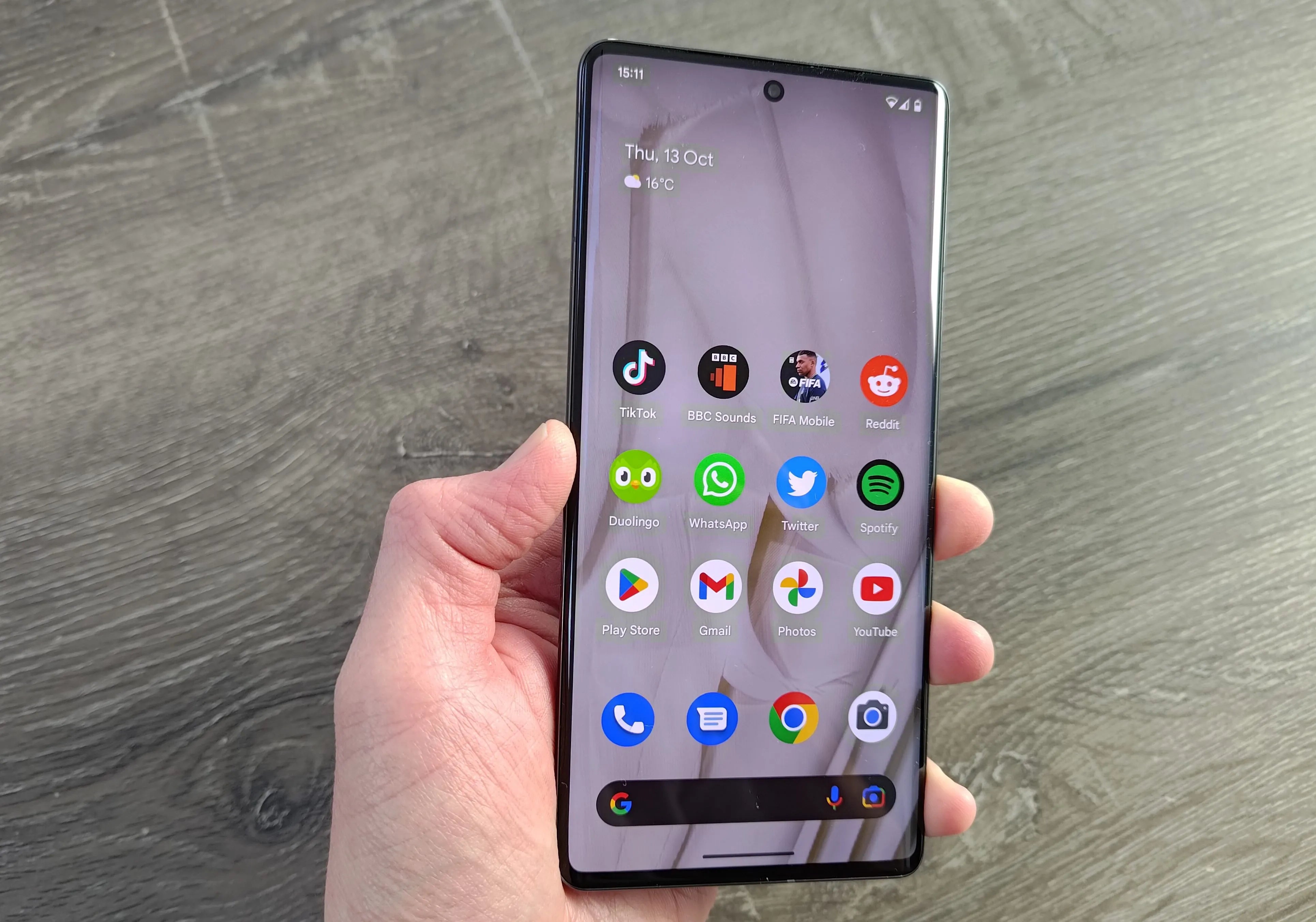
Share:
Why Can't I Delete My Acronis iPhone Backup?
Can You Take Your Google Pixel Swimming? Do Google Pixels like Swimming